In this article, we’re gonna see How to Rank Your Website on top of Google Search Results. So we're going to learn deeper into aspects of the WordPress SEO in a descriptive way.
For instance, you have a website and you want to rank this website on the Google search results.
Now if you search for your website on Google, your site doesn’t show up on Google.
Now the question is how to bring our website to show up on Google search results?
So in this article, you’re gonna learn how to do Search Engine Optimization or SEO for your website and bring your website on top of search results.
And also we’re gonna see how to rank your website with the search term which you want.
So what happens next?
Once your website starts showing up on Google search results, you’re going to get more visitors to your website.
So let's dive right in and understand how to do WordPress SEO for your website and get on to the pinnacle spot of Google SERP.
Before we begin with the steps, I would like to take you through some fundamentals of WordPress SEO.
First, let’s understand How Google Ranks a website on the search results?
For instance, you’re trying to search for something on Google. (family restaurants in Bangalore)
As you can see, you’ll get these results.
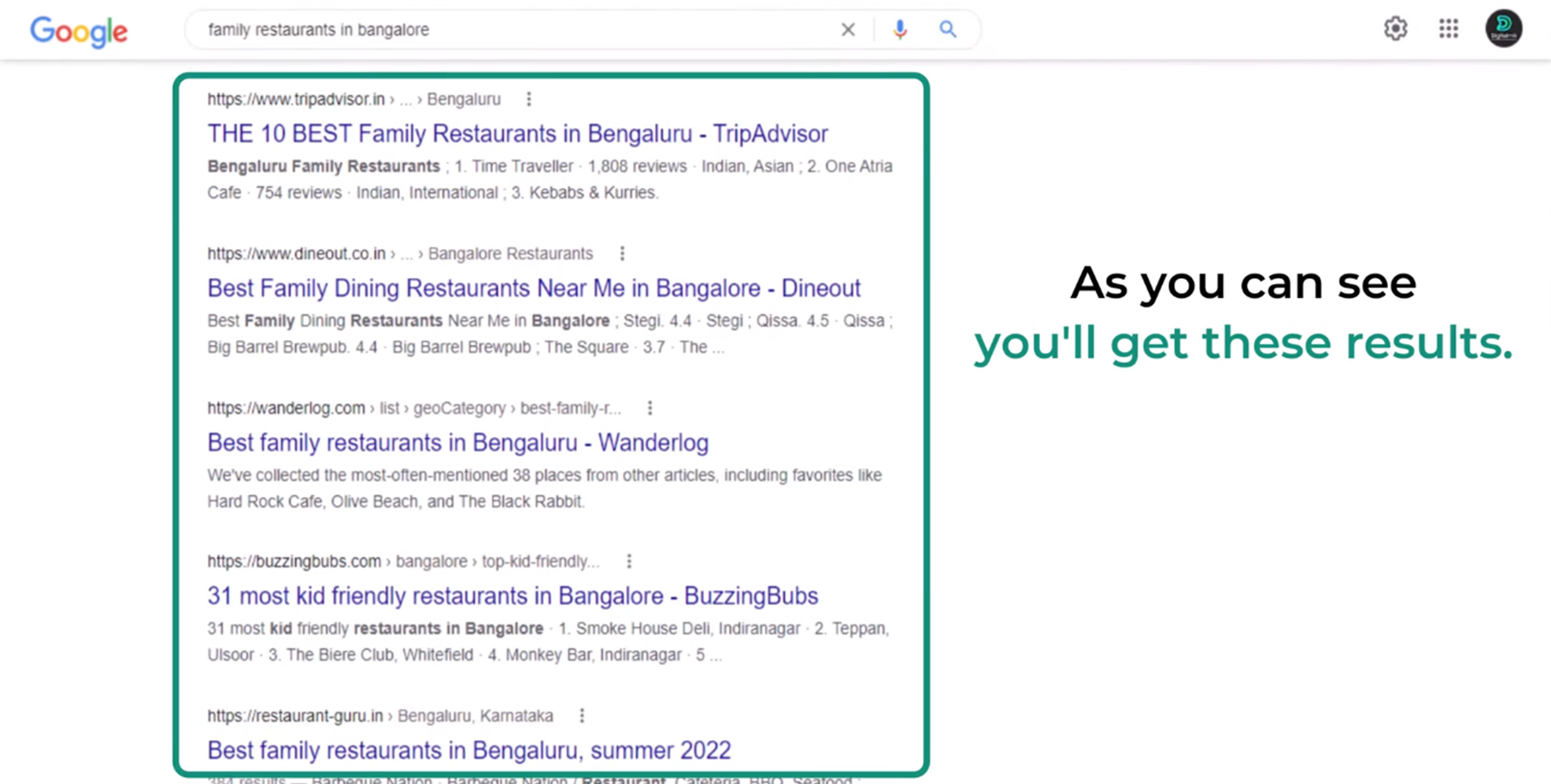
You might have a question about how these results are displayed here?
So what are the criteria Google is looking to display these results?
Google wants to display the best most relevant and useful content for its users.
Now, these are the results that Google thinks it solves the problem of its users.
So to rank your website on Google search, we are going to follow 3 steps.
WordPress SEO Step No 1 – Create Content that Ranks on Google Search.

So in order to create the content first – We need to find out what people are searching for?
How do we find the search team that people are searching on google?
So to find the search term, I’ll go to Google and for instance, you are running a restaurant and you want to know what people are searching for.
Family Restaurants and the moment you type you’ll find more search terms that people are searching for related to family restaurants.
Now let’s say you want to reach these people. To find more search terms searched by people just click the down arrow on your keyword to select the keyword
And if you hit the spacebar, you can discover even more suggested keywords searched by people.
Now you might ask a question: how are these keywords being displayed? Because these are the search terms that more people are searching on Google Search Engine.

So once you have figured out the keywords, next you got to choose the people who you want to reach.
So it’s up to you, you can select any of these users. I am going to select these users.
Best family restaurants in Jayanagar Bangalore.
So once you have selected the audience type. Now it’s time to find out what these users might be looking for.
You gotta think that if a user searches for this what exact information they are looking for?
So in this scenario, the user is very clear with the search intent that they are looking for the Best family restaurants in Jayanagar Bangalore location.
So once you have identified what the user is looking for.
We can move on to the next step – Actually creating content on your website. In order to rank you need to create relevant content that solves the users' queries.
Next, let us see how you can create content.
In order to create content, you need to login to your website. If you don’t have a website, don’t worry I’ve got a simple tutorial you can click the below video to watch.
Now to create content, go to the dashboard and just go to post and add new.
First, we need to enter the title – now we are creating content for the users who are looking for the Best family restaurants in Jayanagar Bangalore.
Once you’ve entered the title next we need to enter the body content that solves the users' query.
Since the users are trying to figure out the best family restaurants in Jayanagar.
I am gonna add the best list of family restaurants in Jayanagar.
So once you’ve added the content. We need to make it readable for the users with the proper headings.
To add headings – just click here and select headings.
Similarly, we’ll do it for all the headings.
So once you’ve added the headings, we need to make our post look attractive. Let's add some images.
So let's say you want to add an image here, just drag and drop it here and if you want to add more images then you can do it with the same drag and drop method.
We have successfully completed creating the content for the users.
Now it’s time to publish the content on the internet.
To publish just click on publish. And immediately the content will be published on your website.
Let us check how our new post looks.
To view your post click on view post. And as you can see we have our new blog content.
So this way you can create the content on your website which solves the users' query and rank on google as well.
WordPress SEO Step No 2 – On-Page SEO

Now you need to do on-page SEO for your site to make it look good on the google search results.
Now we’ll check how our site looks on google.
So our site is not yet ranked on Google Search, you can see the example of how it shows if it’s ranked.
We have three things right here.
TITLE, DESCRIPTION, AND A LINK TO THE POST.
So as you can see this link is not properly optimized
But if you see other sites the links are proper and clear.
Next, we’ll see how we can make the link look more clear and readable.
Go to your dashboard and go to settings and click on permalink.
You will come to the permalink editing section. Now from here you can change the way your post links are displayed on Google.
By default, it is set to plain, which means it shows the post ID.
So we will change it to post name and click save changes. Now all your post and page links are updated in this format.
Now if you go to your post and click refresh, we can see the updated links in a proper readable format.
Now you have understood how you can control the title and post links.
But how about the meta description?
Yes, when you publish a post to Google it automatically generates descriptions from the post-initial content. But if you want to show a different text instead of random text then follow the next step.
Let’s see how to add the description to your blog post.
By default, WordPress doesn’t have this feature, but we can do it with the help of an additional plugin
So to install a plugin – go to the dashboard and go to plugins and click add new and search for rankmath.
You’ll get this plugin RankMath SEO to install click install now and click activate
As you can see the plugin has been successfully installed.
Now if we go to our post on the right side you have this option click on that and you can see this edit snippet.
Before you click on that, we need to add something called focus keyword, that’s nothing but your primary keyword you have on your title of the post. (The best family restaurants in Jayanagar).
So I am gonna enter the primary keyword here.
As you can see here the number has changed to 58. So our goal is to improve this number to 80 minimum.
Once you have done that, next click on the edit snippet.
Now you can change the Title, Link & Description. Awesome right!
Now I’ll remove this and enter the title again.
and I’ll add the description.
Here you can see the preview as to how your site looks on Google search.
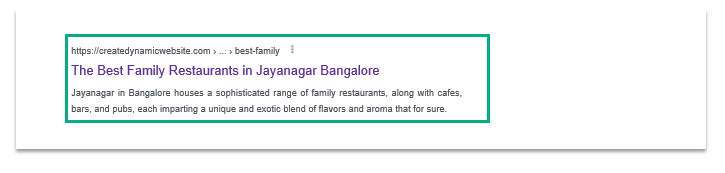
Now we need to add alt text to images so that it helps Google crawlers to understand what these images are.
So to add alt text click on this gear icon and click on the image and enter the text.
To improve the score further, we need to include the primary keyword to sub headings.
Similarly I am gonna enter it for all.
Now if you see here the word count is below 600, so let me add some more content. Yea there we go.
One last thing is we need to add an outbound link to external resources, so for instance I am gonna add the link of this Gufha restaurant, click on this and copy and ok I’ll add Gufha here and select the text and click this and paste the link. As you can see now we have successfully achieved the minimum score of 80.
To save the changes just click on update.
So that’s how you can add the Title, Link & Description to your post and do the On-Page SEO.
Doing this optimization, not only ranks better on search results but also entices the user to click on the link and read your content.
So we have successfully done the on-page SEO.
WordPress SEO Step No 3 – Technical SEO

Don’t be intimidated by the word technical SEO, we are gonna do all the technical aspects of the SEO with the help of a plugin. You’ve published the content to the internet, But how will Google know about your content?
To help Google find your website and your content. We got to share your site with Google.
So next we’re going to tell Google about your website and its content.
To do this we’re going to do 3 steps:
First, we are going to install a plugin on our website.
So to install a plugin go to the dashboard and go to plugins and click add new and search for google site kit.
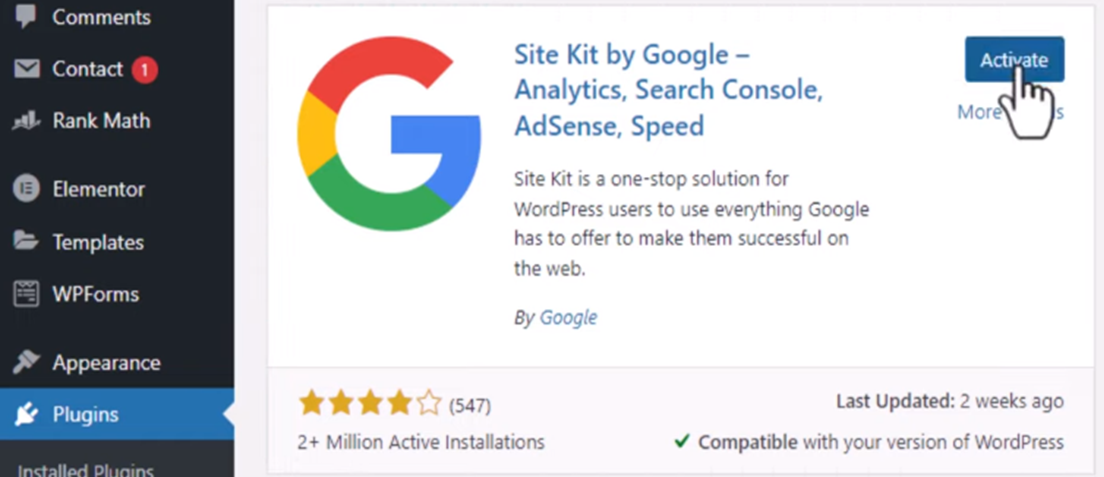
And you’ll get this plugin which has over 2+ million installations. Just click install now and click activate.
As you can see the Google site kit plugin has been installed successfully on our site.
So once you have installed the Google Site kit plugin, it’s time to move to the next step which is to set up this plugin.
Now click on Start Setup and you’ll get this page.
Now click on Sign In and enter your email and click allow.
To complete the setup click on verify then click allow and ultimately click on setup
Now we have successfully set up the plugin.
Let’s click on go to my dashboard. and click go to settings you can see that Google Search Console is connected to our website.
Next step we have to tell Google about all the pages that you have on your website.
For instance, you have published multiple pages and posts on your website, now how will Google find all these posts and pages links?
So to notify Google about these posts and pages we need to submit a Sitemap that looks something like this below image.

So sitemap is a file that provides information about the pages, posts, and other links present on your website.
To submit the sitemap to Google.
First, we need to get the sitemap link from your RankMath SEO plugin.
So to get that go to the dashboard and hover on RankMath and click on Sitemap Settings.
Click on this to access your sitemap.
Now we got the sitemap, which has all posts and pages links. To submit this sitemap to Google,
Go to your WordPress dashboard and then hover on Google Site Kit and click on the dashboard.
Now to access the Google Search Console dashboard, click to open the full site.
And you’ll come to this page, as shown in the below image.

Now to submit the sitemap, just click sitemaps option in the left side option.
Under this field you need to enter the sitemap link.
To get that let's go to our sitemap and copy this part (sitemap_index.xml) and come back to your search console sitemap section and paste it.
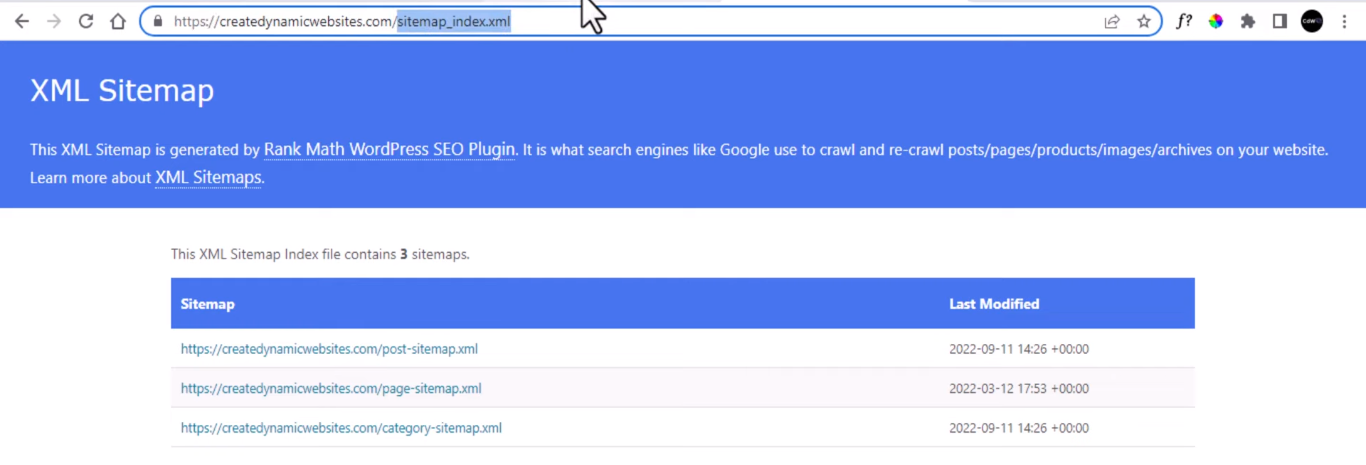
Once you’ve pasted the sitemap next click on SUBMIT.
And as you can see we have successfully submitted our sitemap.
Now going forward if you publish new content, it will be automatically added to your sitemap.
So this is how you can tell Google about the pages, posts, links on your website.
Well done! You have successfully optimized your website.
Let’s check it on Google.
So before our website wasn’t shown on search results.
Let’s click refresh, there we go as you can see our website has started displaying on Google search results.
So this is how you can rank your website on Google search results.
Now you need to remember a few things in this tutorial:
- It takes some time for Google to index your site and rank for a relevant search term.
- Google always wants to show the best quality content to its users.
- So you gotta do some research on how your competitors are doing and ensure you create the best content.
- And remember don’t copy content that others have posted, your content should be uniquely crafted and something fresh to offer for your visitors.
Alright, now you have understood how to bring your website on the search results and rank with the keywords.
That’s it guys hope you have learned something new and interesting in this blog post.
If you like this tutorial and would love to see the video version of this tutorial then click the play button below to watch it completely. Also please don't forget to subscribe to my channel I request you to Subscribe and be part of the Digital RNK family. Also to get the latest video updates and notifications please turn on the notification bell and select all.

1 thought on “WordPress SEO – Learn to Rank Your Website on Google – 2025”
Comments are closed.