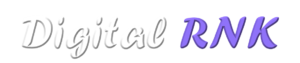Resources
Transparent Sticky Header Custom CSS Code

Instructions
Watch the video tutorial and follow all the steps. Check out my example versions for a white menu or a dark menu.
Make sure you Elementor Pro installed on your website.
Make sure your logo doesn’t have any width settings
Make sure your header isn’t higher as 90px
Make sure your header has a minimum height of 90px
Add a css class to your logo. Change the pixels to fit your logo design.
The custom css code
Put this part on your main section
selector.elementor-sticky–effects{
background-color: rgba(0,0,0,0.5)!important
}
selector{
transition: background-color 1s ease !important;
}
selector.elementor-sticky–effects >.elementor-container{
min-height: 70px;
}
selector > .elementor-container{
transition: min-height 1s ease !important;
}
Put this part on your logo image (don’t forget to give the logo a class of “logo”)
.logo img {
max-width: 140px;
height: auto;
transition: all 0.5s ease;
}
.elementor-sticky–effects .logo img {
max-width: 120px;
height: auto;
}
Don’t just copy and paste the code on your header. It only works if you follow the steps in the tutorial.